If you are reading this newsletter article, you have arrived at the newly redesigned VMLIP website. The site launched March 31 with an entirely new look, feel and functionality, and will be followed by subsequent releases adding additional features and functions.
Highlights of the initial release include:
- Improved navigation;
- Ability to set “Primary area of interest;”
- Ability to manage multiple accounts;
- New “Find a Resource” tool;
- Streamlined claims reporting; and more.
Improved Navigation
Once logged in, VMLIP members can more easily navigate the website using the primary “My VMLIP” menu at the top right.
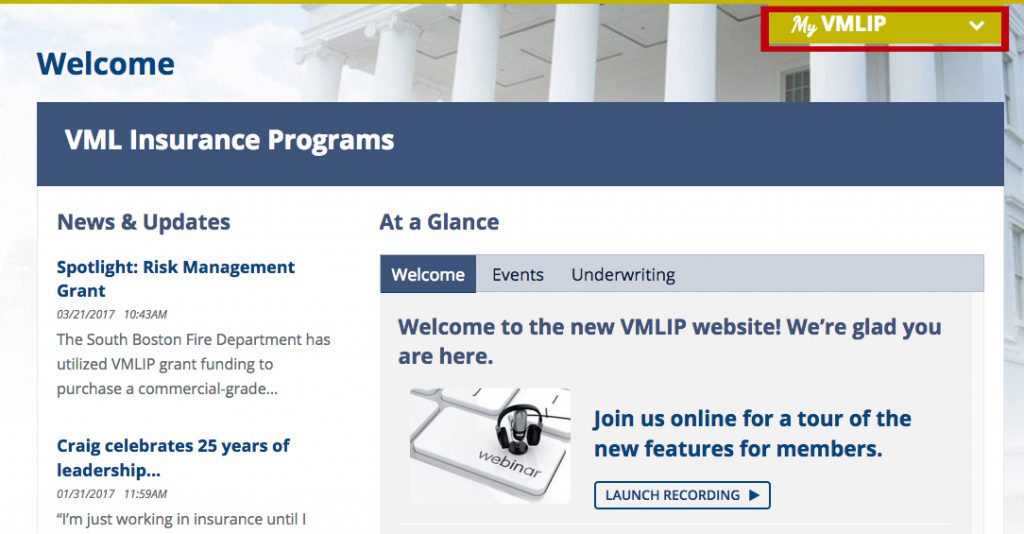
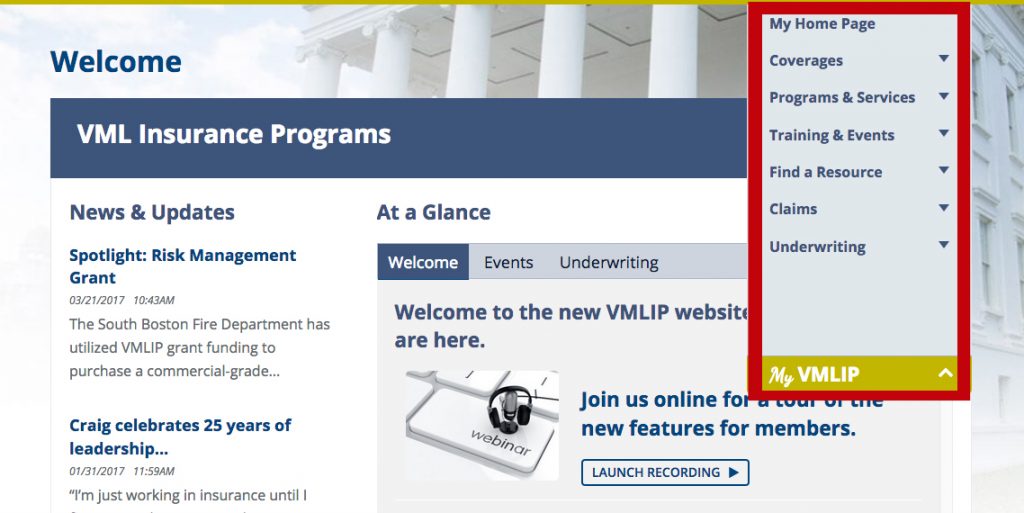
From these sub-menus, users can access coverages, programs and services, training and events, the “Find a Resource” tool, claims information, and underwriting.
Access to these links depends on the users’ role and permissions within their member entity.
Ability to set “Primary area of interest”
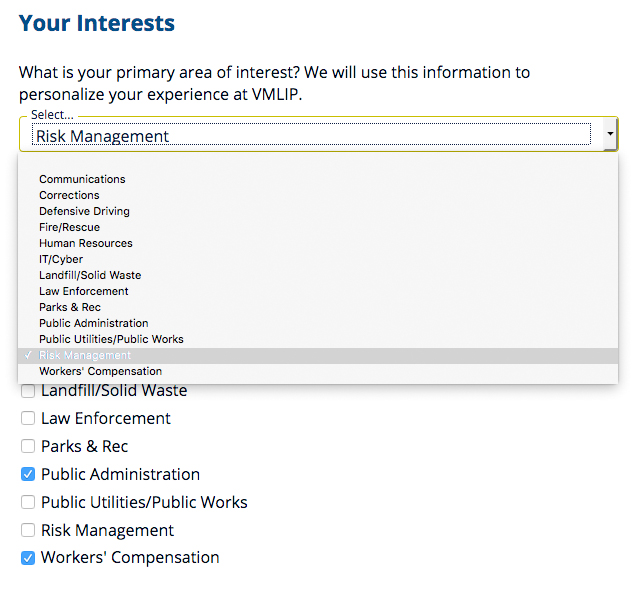
Users can also set their primary and secondary areas of interest among several choices including communications, corrections, defensive driving, fire/rescue, human resources, law enforcement, and more.
These choices help the system choose which resources and information get pushed to your personalized member home page.
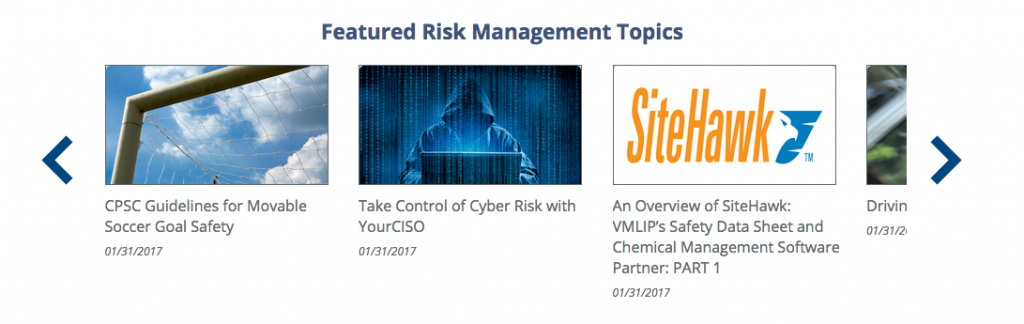
New “Find a Resource” Tool
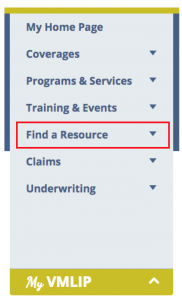 On the previous website, members searching for training resources were required to search multiple sections of the site to gather bulletins, recorded webinars, VMLIP Online University course listings, DVD’s and multimedia items in order to develop a comprehensive training program.
On the previous website, members searching for training resources were required to search multiple sections of the site to gather bulletins, recorded webinars, VMLIP Online University course listings, DVD’s and multimedia items in order to develop a comprehensive training program.
The new “Find a Resource” tool, located throughout the site and on the My VMLIP menu bar, eliminates that requirement.
Now, from one page, members can search Bulletins, CD-ROM’s, DVDs, Kits, Modules, VMLIP Online University Courses, Publications, Recorded Webinars, Upcoming Events, VHS recordings and video shorts.
The search can be conducted by keyword, resource type, or category (as well as a combination), and sorted by newest, oldest, or alphabetically.
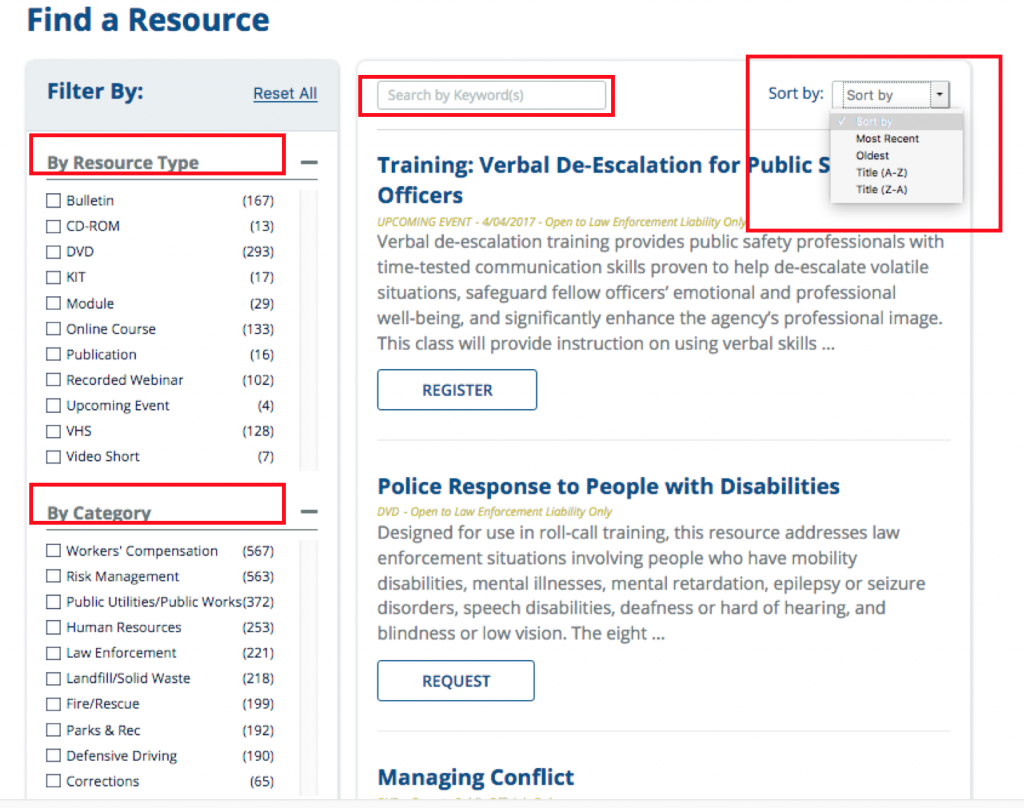
Search results can be filtered or reset to find the resources needed.
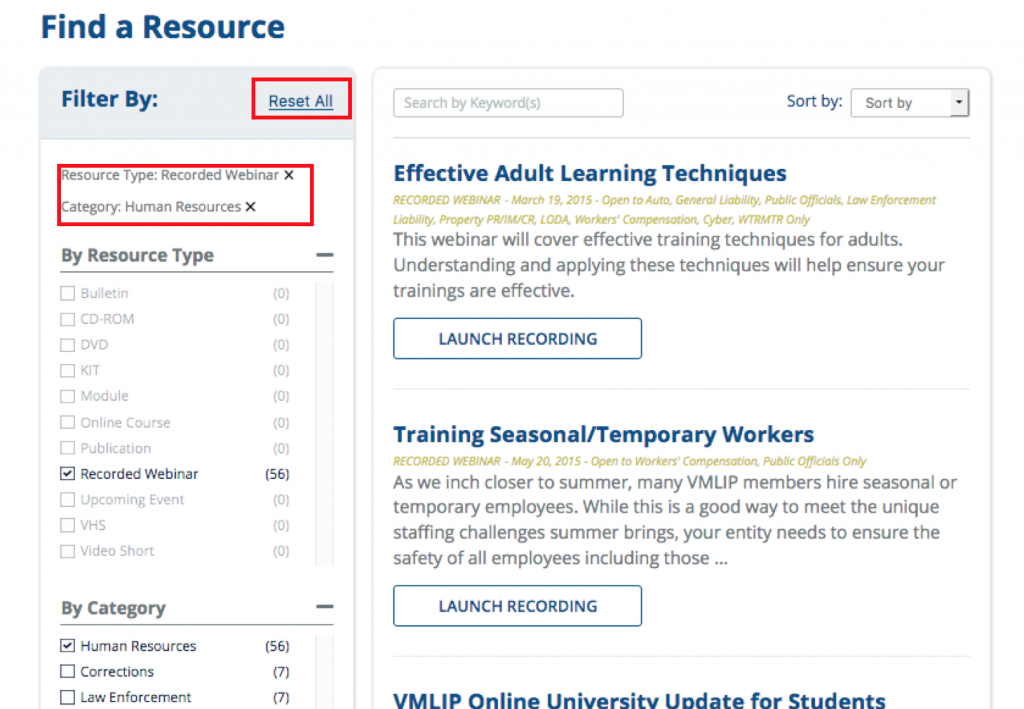
Items can be watched or downloaded whenever possible, and those items requiring a reservation will direct you to the VMLIP Multimedia Library, where they can be reserved.
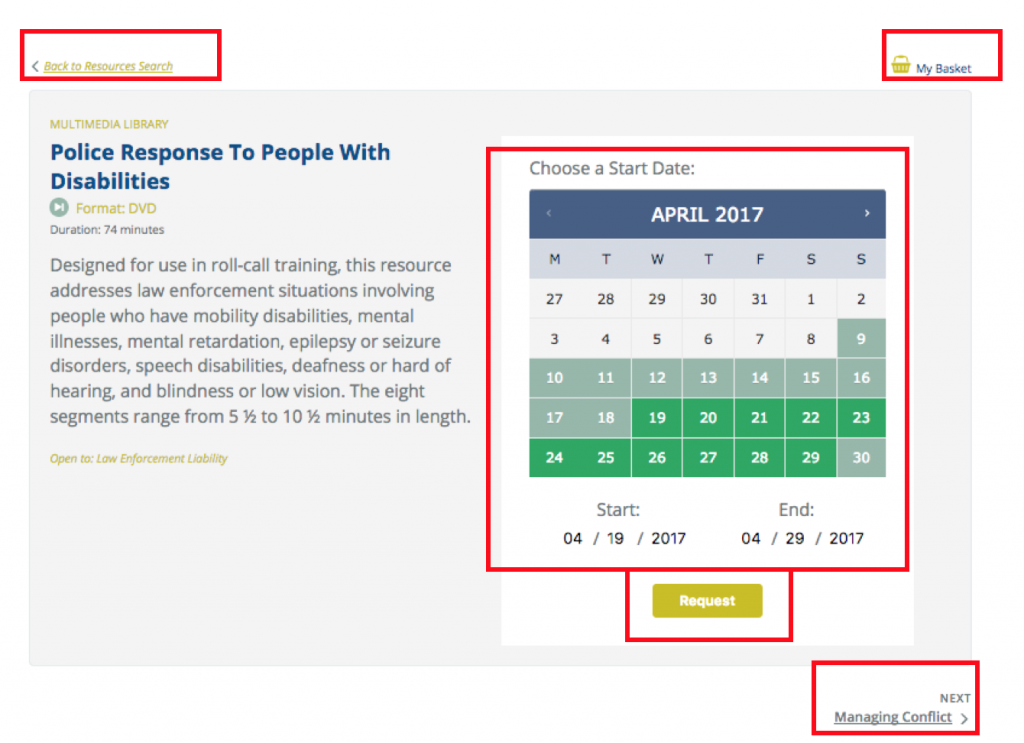
To request an item, choose a period of time (up to two weeks), and then click “request.”
You can monitor what you have reserved by checking your “My Basket” at the top right, or return to the resources search at the top left. You can scroll through additional resource search results by selecting “next” at the bottom right.
Once “request” is submitted, you will be taken to your basket. From here you can continue browsing, delete the item from your basket, or continue with the request.
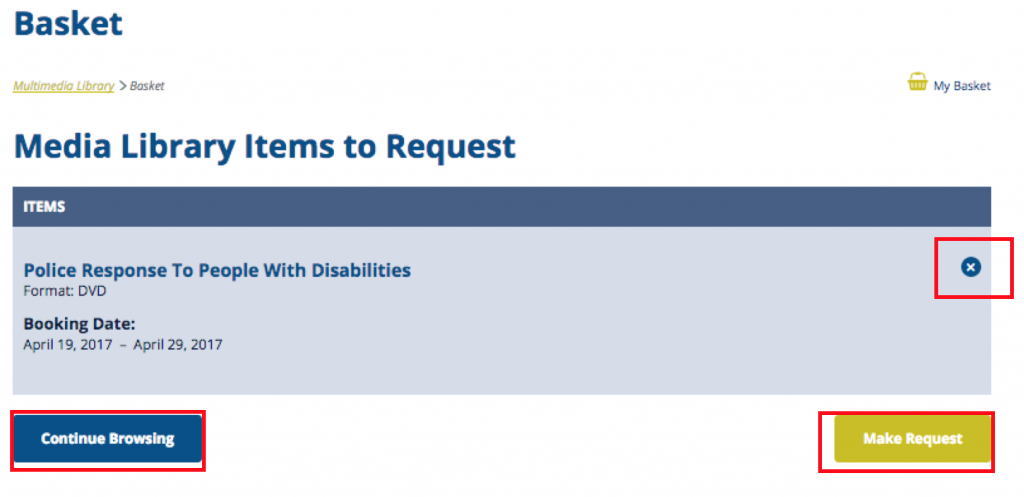
To continue with the request, fill in the required fields. A shipping address is required to allow members to send training materials to departments that may not be in the same location as the requester.
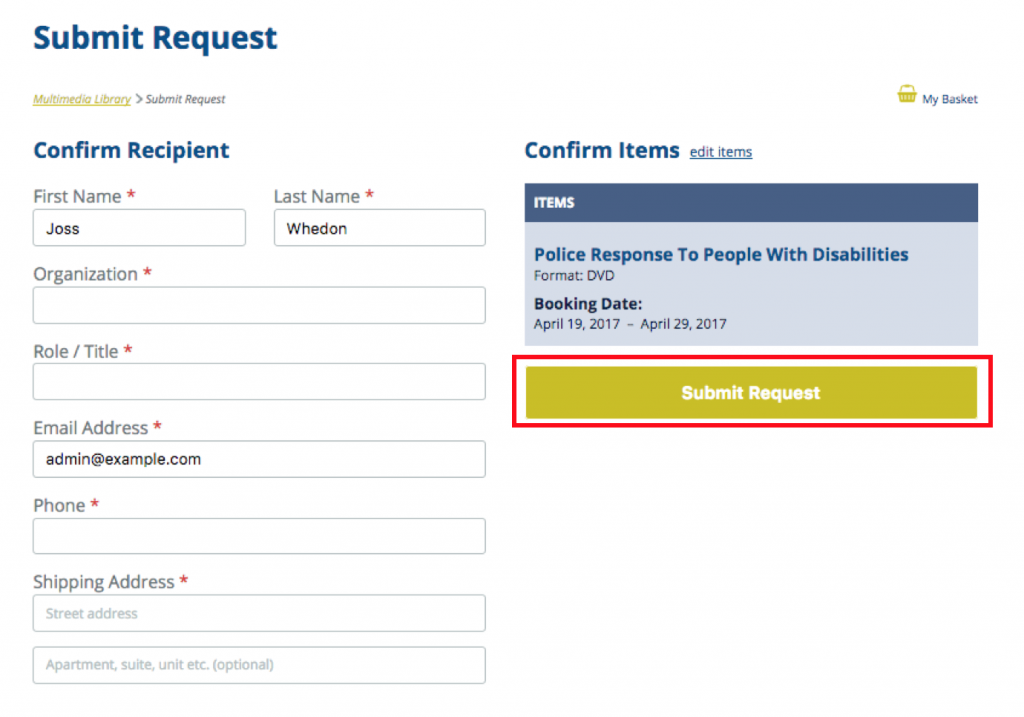
Once the information is completed, select “Submit Request.” You will receive an e-mail confirmation.
Multiple Accounts
The updated VMLIP website also allows member administrators the ability to manage more than one account. A county risk manager who also maintains risk management programs for the school division, for example, may be a user who would benefit from one login controlling multiple organizations.
Claims Reporting
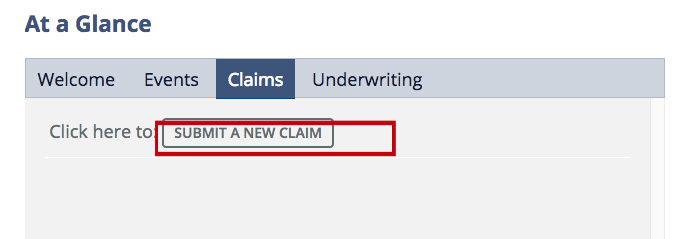
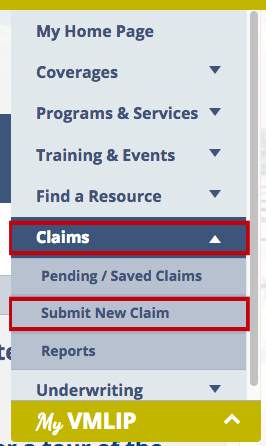
VMLIP Online University
An update to the website in early March eliminated the need for members to have a VMLIP website account in order to access the VMLIP Online University. Due to this change, members may now login directly with the VMLIP Online University by selecting links placed around the VMLIP website.
For members directing employees to the website, a link to the university can be found on the public menu under “Training.”
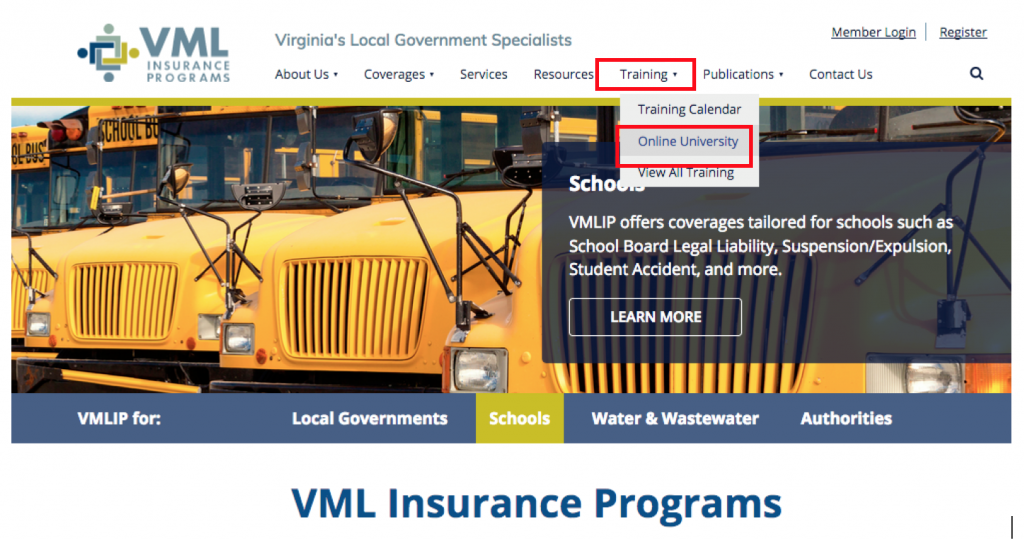
From this link, users will be redirected to the VMLIP Online University login page. There, the password chosen for the previous VMLIP website account can be used, or new users can create an account.
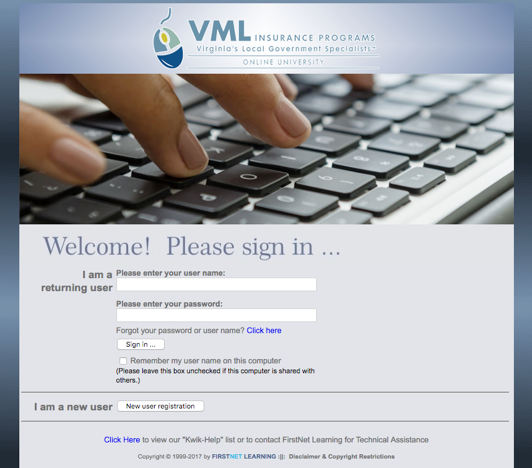
However, for members utilizing the VMLIP website, the VMLIP Online University may also be accessed through the “My Training” link under the “My VMLIP” menu.
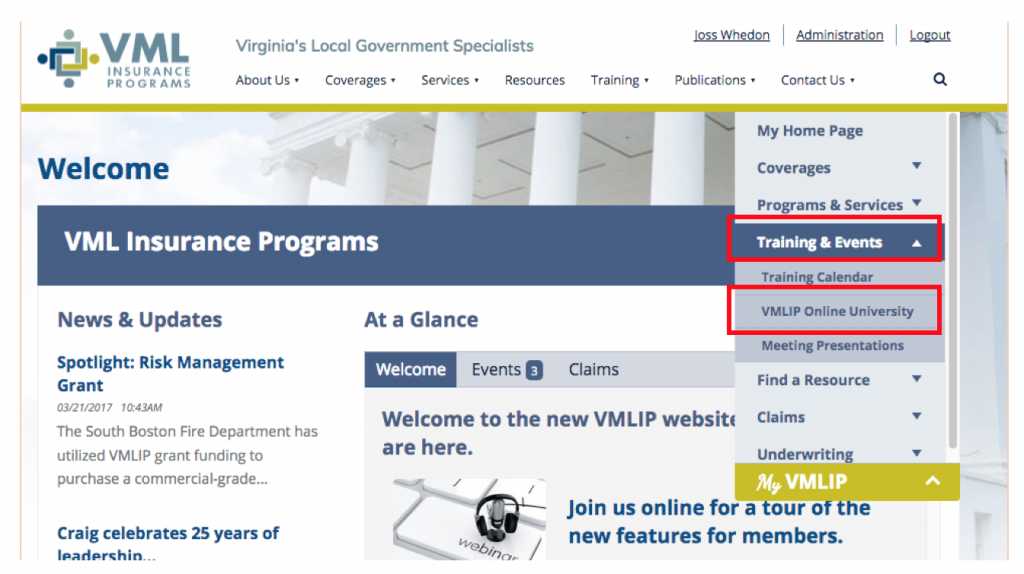
RMG and My Documents
Currently the the Risk Management Guidelines (RMG) Assessment is unavailable, but will be rolled out with a website update on July 1.
The “My Documents” link, also known as Member Documents or the File Exchange, is currently under construction. It will be available as soon as possible. In the meantime, if you need copies of finance statements or policy documents, you may contact your member services representative at (800) 963-6800.
Copies of policies may also be generated through the VMLIP Member Policy Portal, available through the “My VMLIP” menu for those with appropriate access.
Future Releases
Future website releases will provide updated dashboards and loss information, access to more customized reporting, and much more. As additional updates are about to release, watch your VMLIP member home page for news and information.


