Throughout the last few months, several minor changes have been made to improve the functionality of the new VMLIP website, which launched late on the evening of March 31.
However, the most significant changes and enhancements will roll out quarterly, with the first implemented on July 7.
Risk Management Guidelines assessment
The newly redesigned Risk Management Guidelines (RMG) assessment is now available online. It is accessible via the “RMG Assessment” link in the My VMLIP menu.
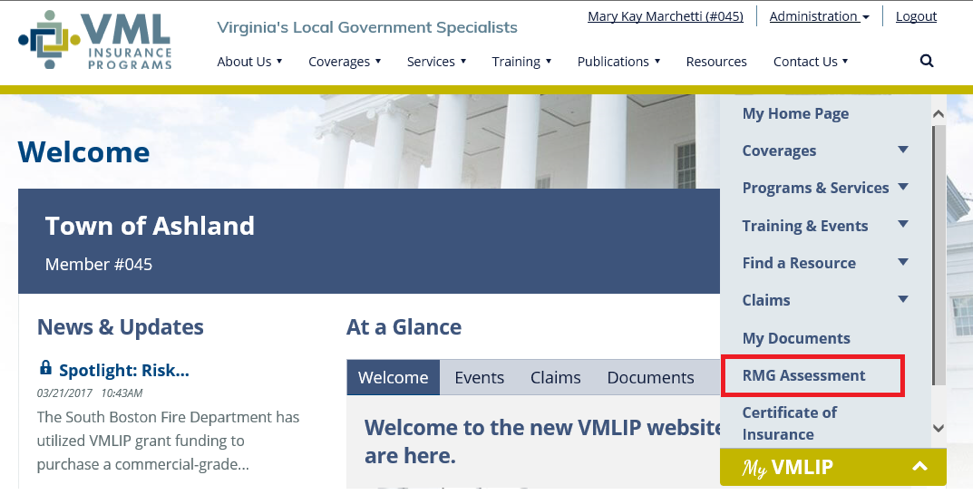
RMG assessment questions are now associated with lines of business (Property, Worker’s Compensation, etc.) Members will only see questions relevant to the lines of business they purchase.
Questions that are not coverage specific will appear under the “General Guidelines” tab.
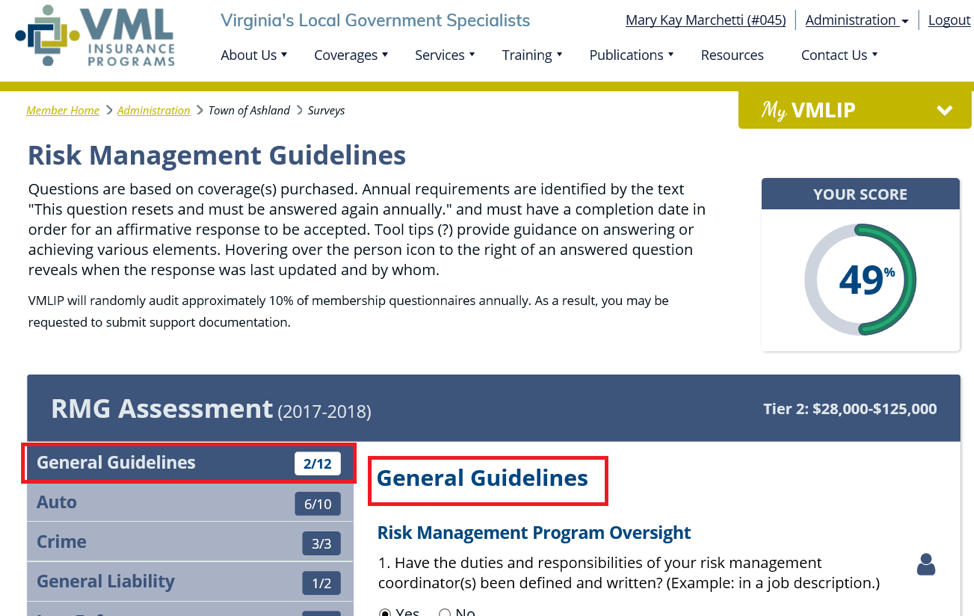
Question counts appear beside each coverage tab. This will indicate how many questions are left to answer in each section.
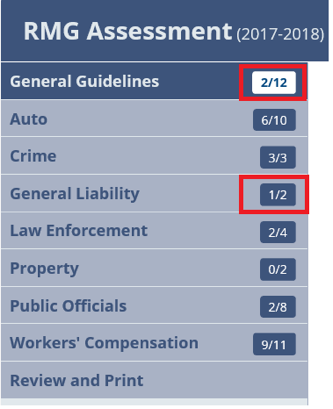
Hovering over the question mark icon will reveal “helpful hints/tips” on achieving the requirement.
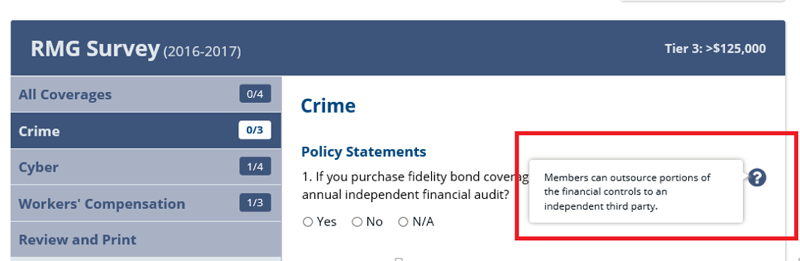
Hovering over the “person” icon for answered questions will reveal when the response was last edited and by whom.
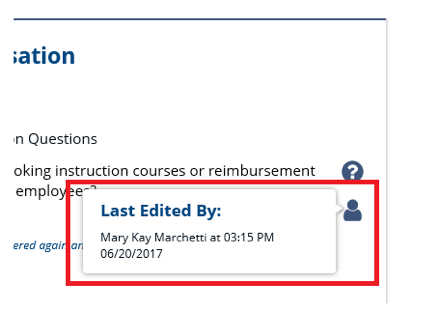
The Where the Rubber Meets the Road campaign logo will identify questions that have additional significance for members who participate in that campaign.
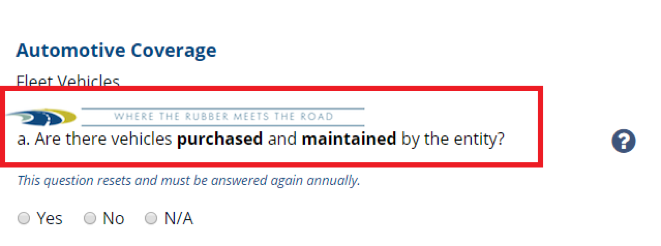
The RMG score will be displayed in a “widget” in the top right of the page, and will dynamically update as questions are answered.
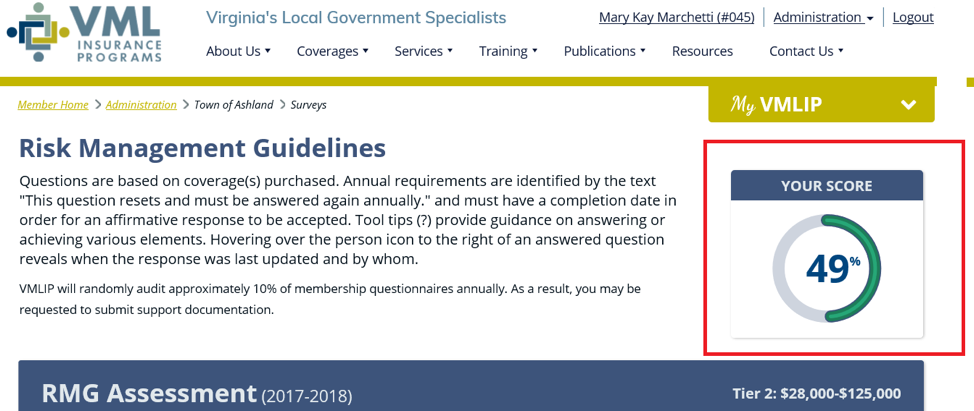
A summary of the RMG survey questions and responses may be reviewed and/or printed from the ‘Review and Print” tab.
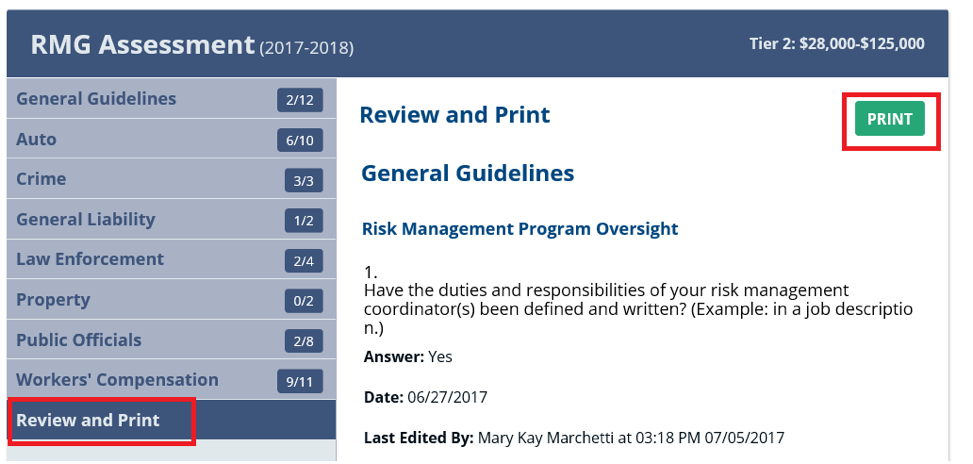
Enhanced Global Search
The search function of the website has been greatly enhanced by the addition of a true “global search.” Now, when searching from the public or member site, all content from the entire website relevant to your search will be shown.
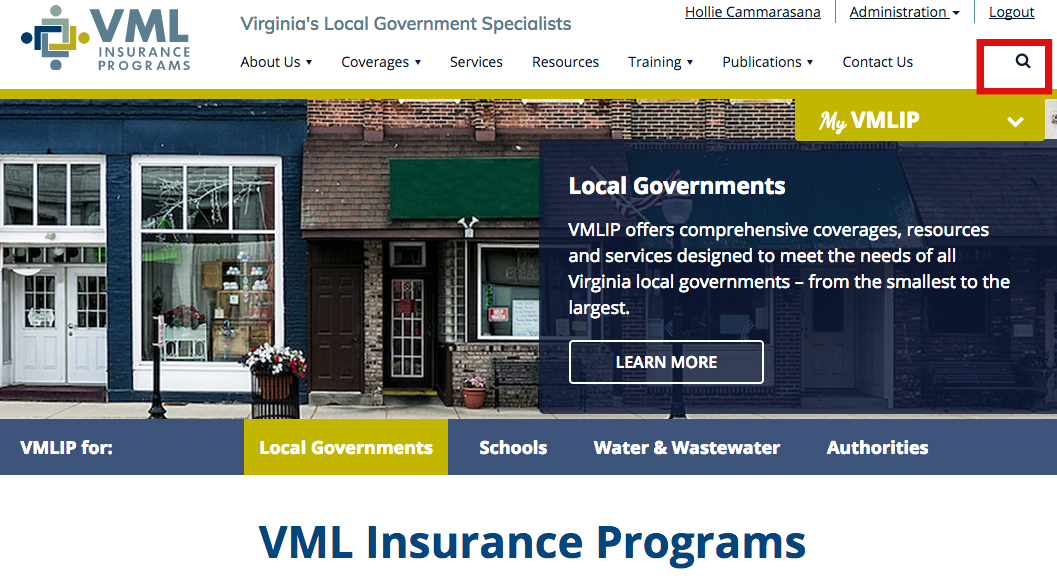
Items searched from the home page – which are available only to members – will return in the search with the VMLIP mark at their side. To access, please login. From there, any items that are locked down based on coverage will either show as available if your entity purchases that coverage, or will be marked with a lock if your entity does not purchase the required coverage.
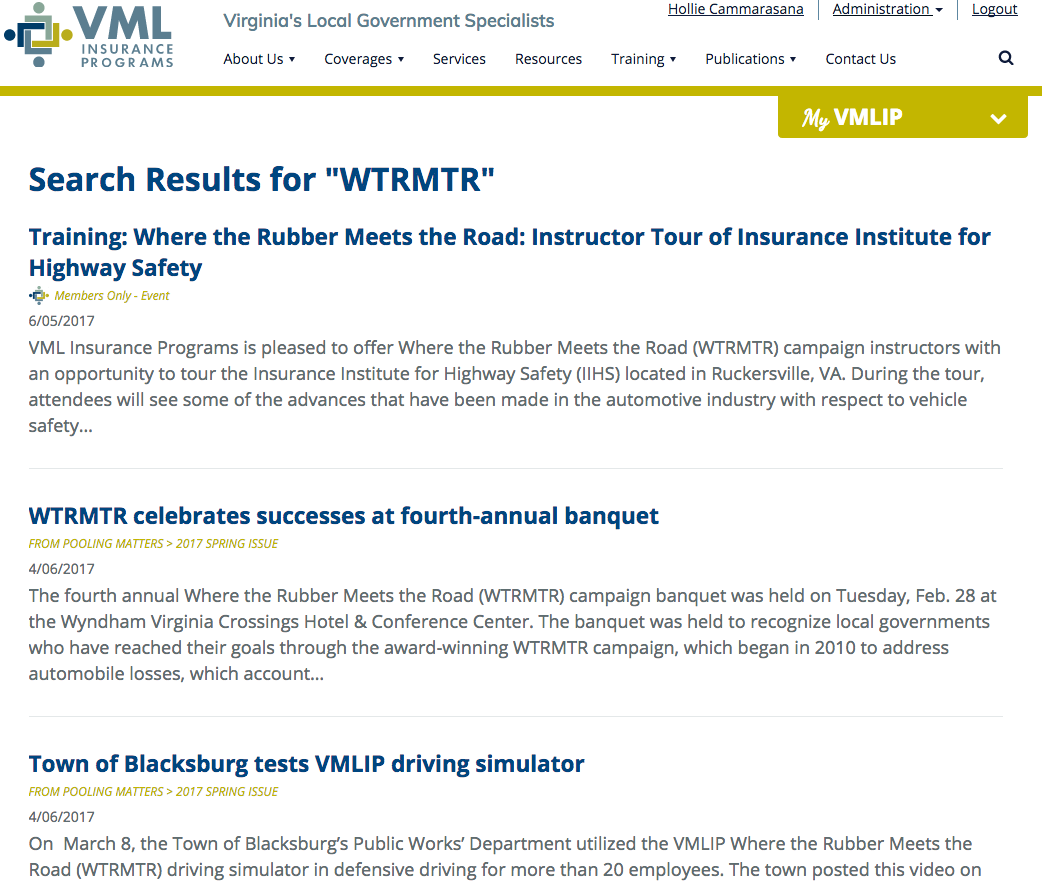
File Share
A File Share page has been added to the new site to allow members to access copies of their VMLIP policy documents and invoices. The file share gives members another option for sending documents and other files to underwriting, safety and member services outside of e-mail.
The file share is now accessible by selecting the “My VMLIP” menu on the top right, and scrolling down to My Documents.
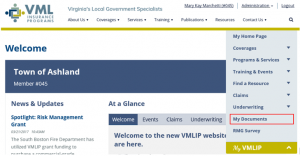
When launched, documents will display in descending date order, based on the date they were added to the file share.
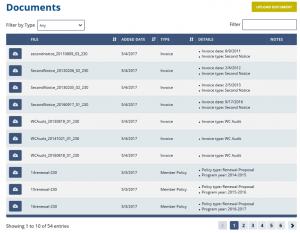
The file share features:
- Documents may be filtered by document type; sorted by column headers; and/or filtered by any text in the documents list.
- Buttons for downloading and viewing the documents are available to the left, indicated by a cloud with an arrow pointing down.
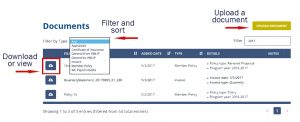
- There is a link in the top right corner that allows users to upload documents for downloading and viewing. When selected, it launches a window where users may browse for the local document to be uploaded. The document name may be overwritten with a “friendly” name, and notes/instructions for VMLIP may be added.
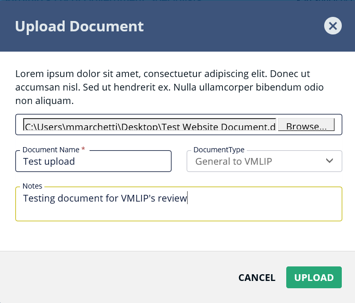
Uploaded documents will be immediately visible/accessible to the member user, and will generate an automatic ‘new document’ notification to VMLIP’s underwriting staff.
Additional changes and upgrades are planned for this fall. These include enhanced reporting and customizable home page widgets.


